MAINTAIN HOLIDAYS/NON-WORKING DAYS IN PROJECT CALENDAR : SET EXCEPTION
Define Holidays or Exceptions in Project Calendar
- Go to Project Tab
- Under Properties - select Change Working Time
- Lets say we want to maintain 15th August as Independence Day Holiday for our Project During Project life cycle.
- Select 15th August from the Current Year Calendar i.e. 2012
- Write Down Independence Day or the Holiday Reason in Name section under Exception tab as below
- The Start and Finish date will appear automatically
- Click on Details option
- Choose the Recurrence Pattern as Yearly, since Independence Day come once in a Year
- Select the Range of Recurrence according to the requirement
- Choose the End After or End By option to make sure how long you want to continue this exception. ( Project Professional Supports up to the year 2049)
- OK
- Come back to calendar and see the difference
- now we can see 15th August as Exception/ Non working day with the reason of the Holiday as below up to the year 2049.
- As we can noticed 15th August date is Grayed out in the Calendar.
- Same way we can put weekly holidays for
particular resource or all resources
- We can maintain the work hour/special work hour
on weekend on in Saturday
- We can maintain the schedule for a particular
weekday for every month (Example: Third
Wednesday every month) [Check
the entire recurrence pattern one by one]
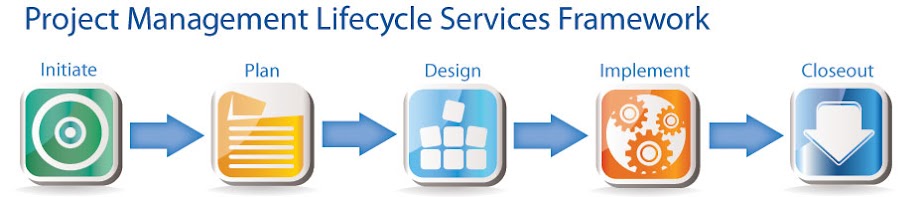
Templates, Printable, Letters and Documents Sample
ReplyDeleteMay 2018 Printable Calendar
April 2018 Printable Calendar
March 2018 Printable Calendar
Really well information. Thanks a lot. Here, I got the special deals for Microsoft Project Professional and many more .Our specialty is quick email delivery. You will get 24/7 support. So let’s check it out.
ReplyDeleteLucky Club Casino site | Live Scores, Casino Games
ReplyDeleteLucky Club Casino is one of the newest and luckyclub.live greatest new online casino sites that will give you all the latest promotions and games from the best